To save resources on my host machine, I chose a Windows Server 2022 Core installation for my Domain Controller. While the Core server is faster due to the absence of a Graphical User Interface (GUI), this makes setting up new policies, users, and groups more tedious, as everything has to be done via PowerShell. Fortunately, Microsoft provides a solution that allows for GUI-based management from a remote machine.
Remote Server Administration Tools (RSAT) is a Windows application that enables remote management and configuration of the server from a Windows client. It provides all the tools needed to set up the server efficiently without relying solely on PowerShell. I’ll install RSAT on my Sales client, as it’s the only Windows client available. In a real-world scenario, this wouldn’t be ideal, as only Network Administration machines should run this tool. However, since my Administration machine runs Linux, RSAT installation there isn’t an option.
Note: For unknown reasons RSAT was not always displaying correctly in the virtual machine. Some of the screenshots contain scrambled words and mistakes due to the display errors.
To install RSAT, first make sure that the Windows machine is up to date. If it is not updated, make sure to update it before continuing. You will also need to make sure you are logged in to an account that has administrator privileges. When ready, open Windows settings again. Select the System option and then Optional Features:
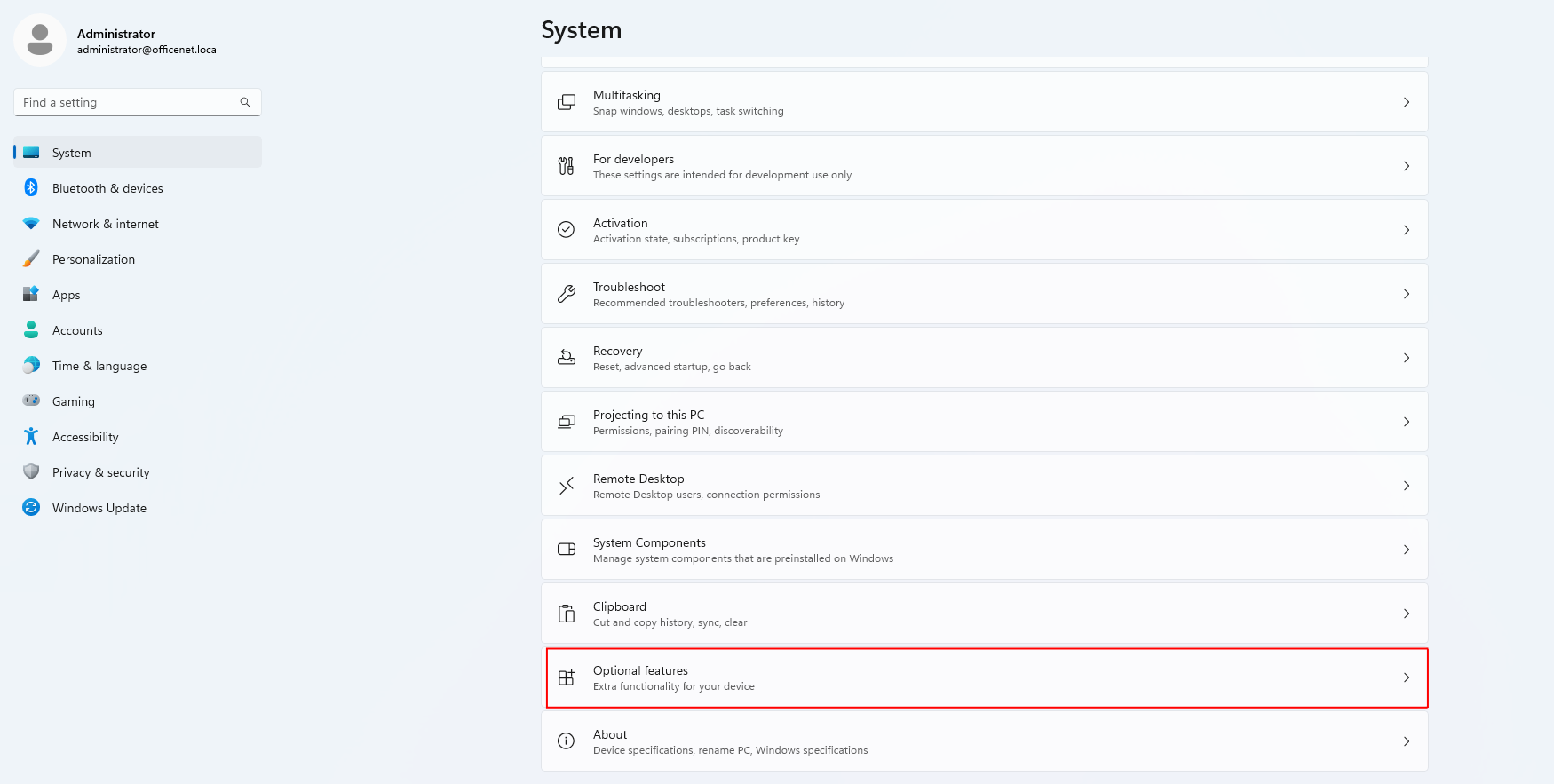
Within optional features, use the search function and search for RSAT:
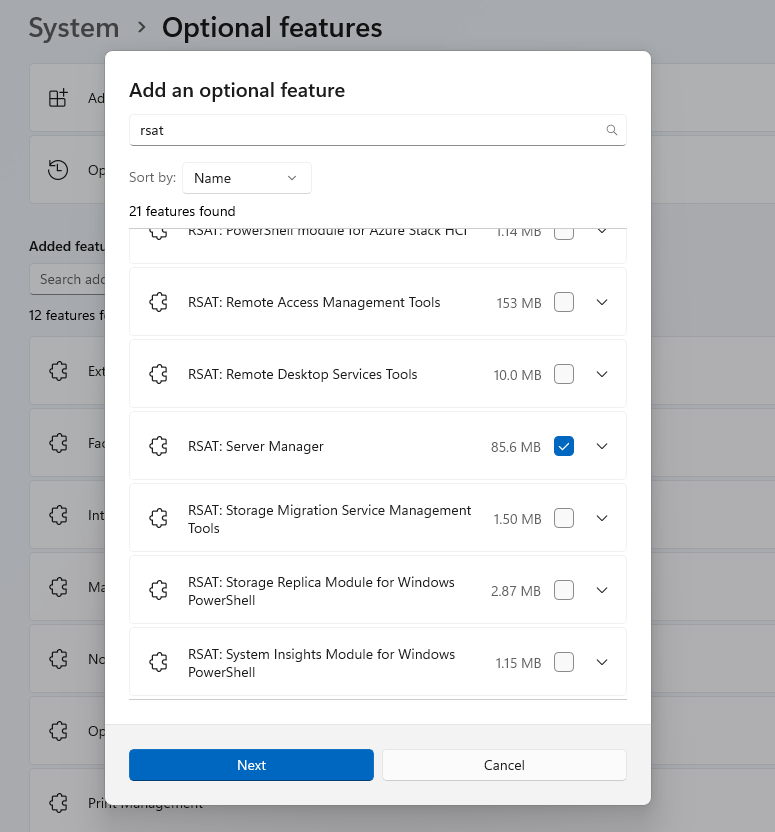
Find and select the Server Manager, Group Policy Manager, and Active Directory Services and Lightweight Directory Services modules. Click next and the Add. Wait for it to install:

Once the installation is complete, it will ask you to restart the machine. Restart and then access the Start menu > All Apps > Server Manager:
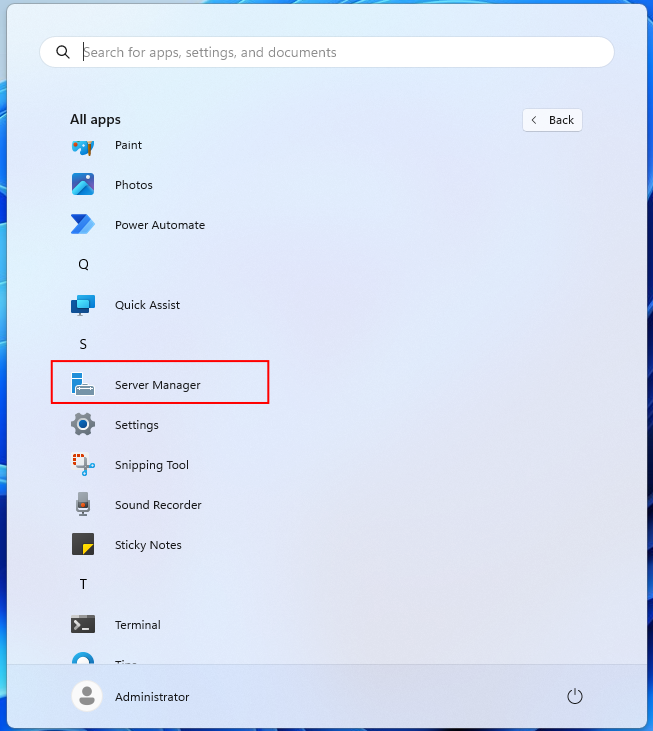
Once Server Manager has opened you will be shown the manager dashboard:
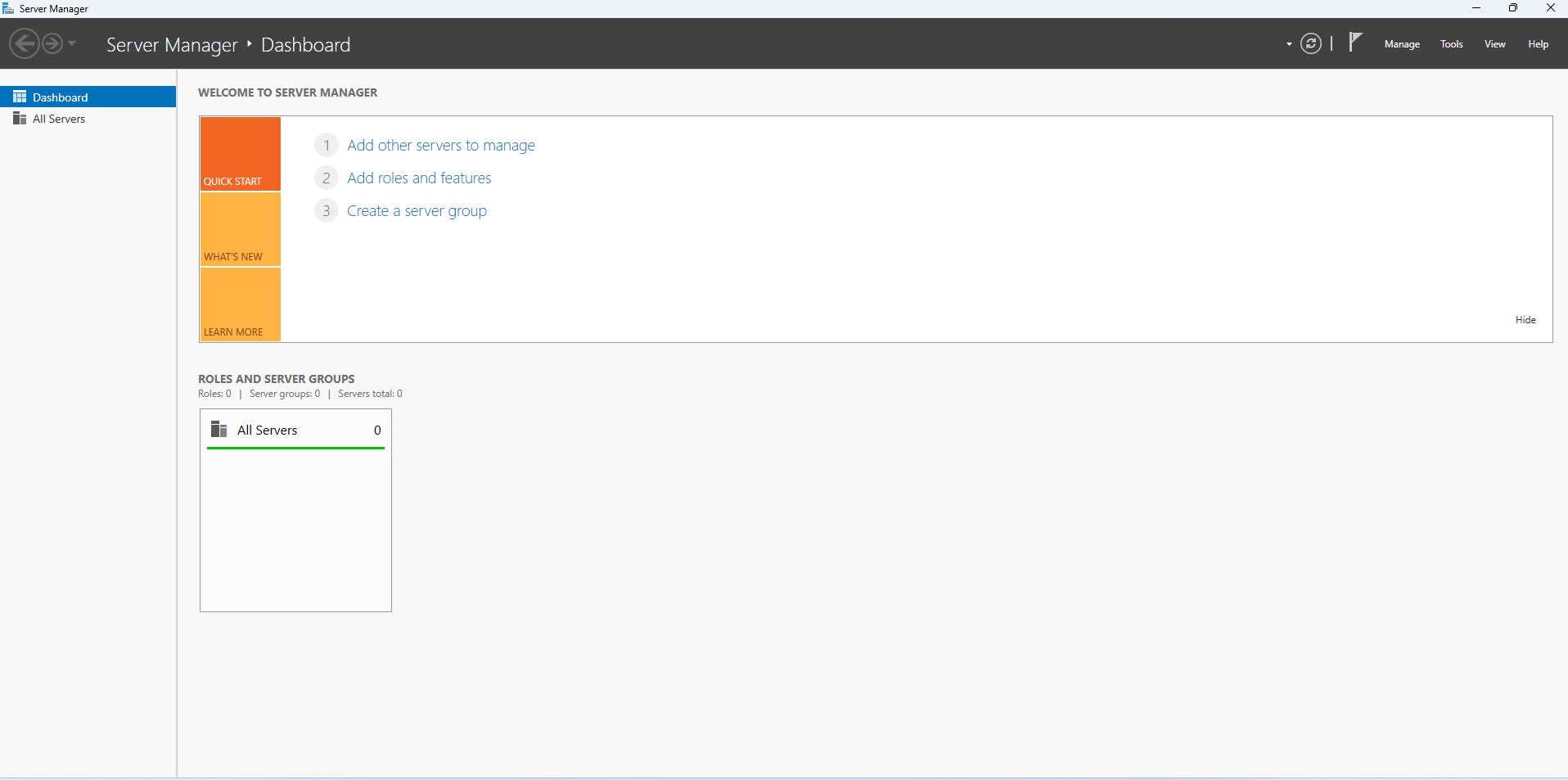
Currently, there are no servers configured for management. To add the server, select ‘Add other Servers to manage’:
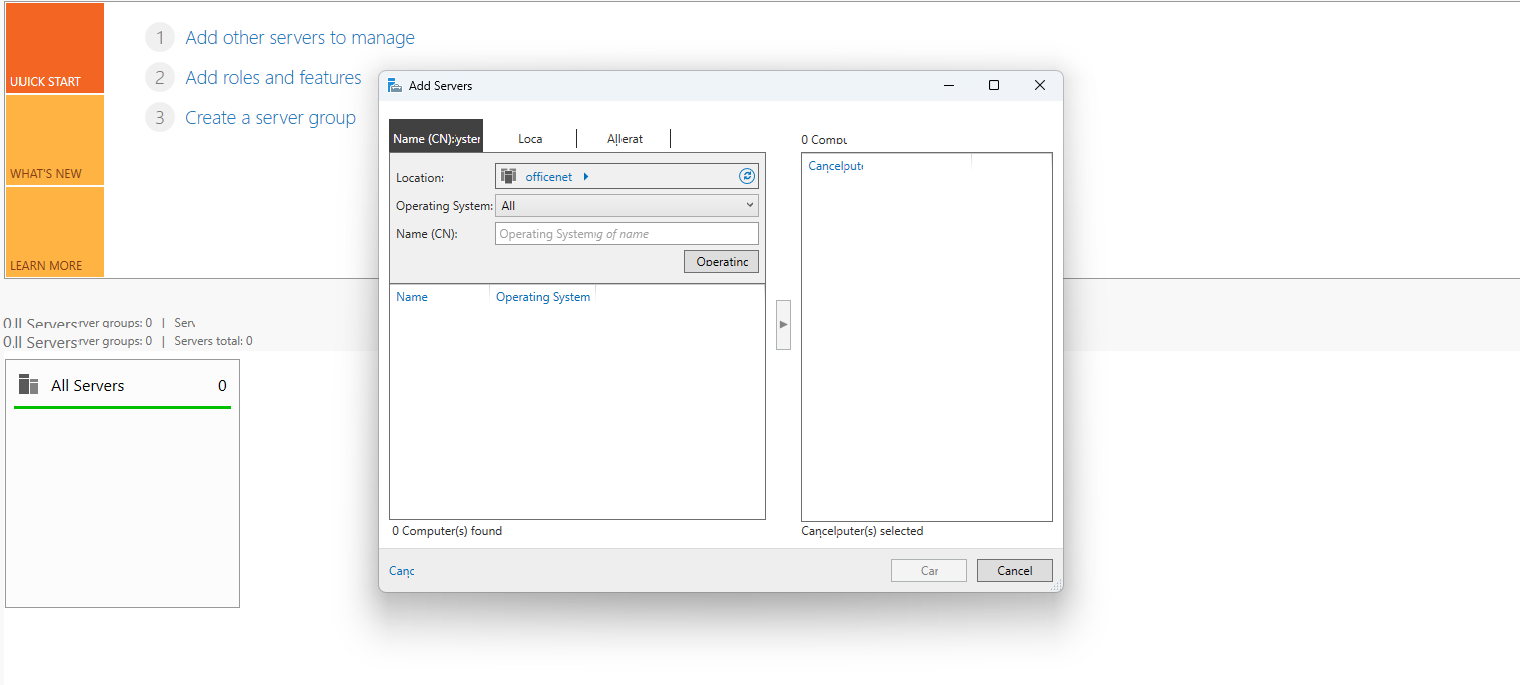
In the Name (CN) box input the server name. In my case Win-server:
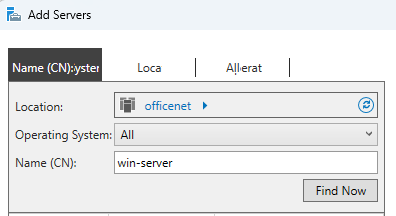
Click Find Now:
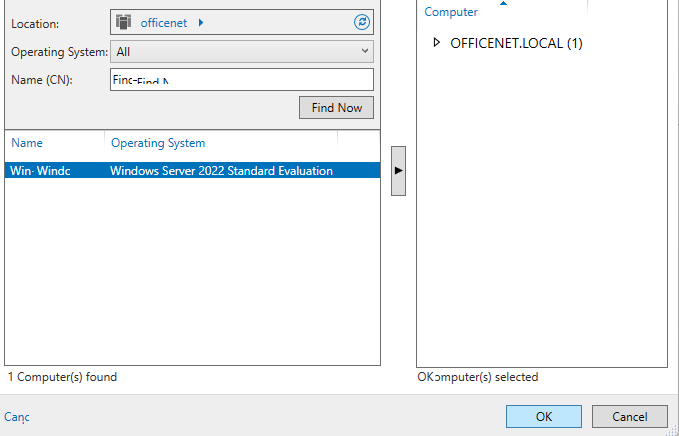
Select the server and click OK. The server will be added to the dashboard:
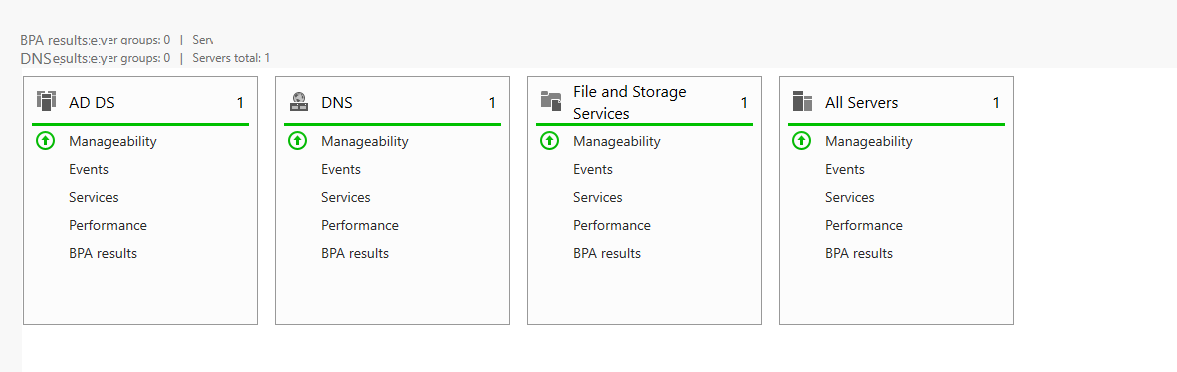
The server is now ready to be managed remotely.





